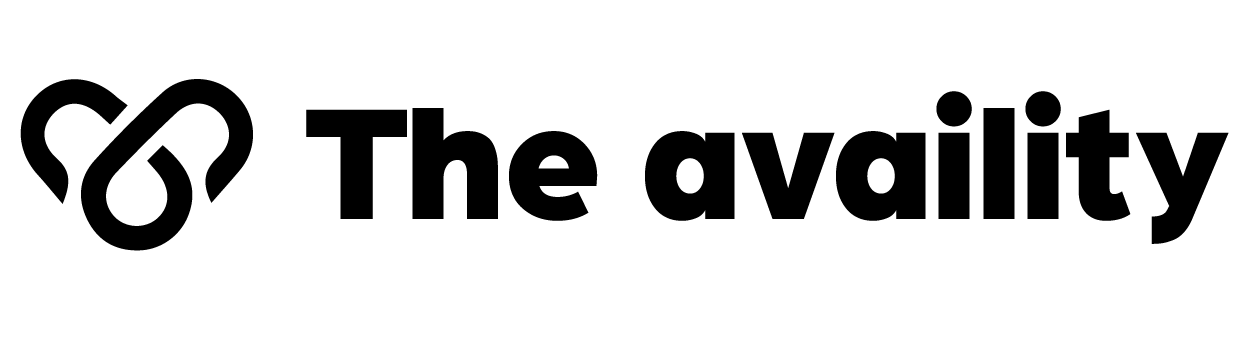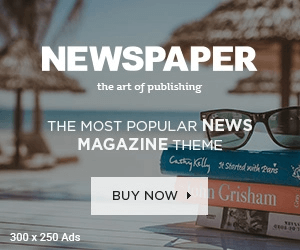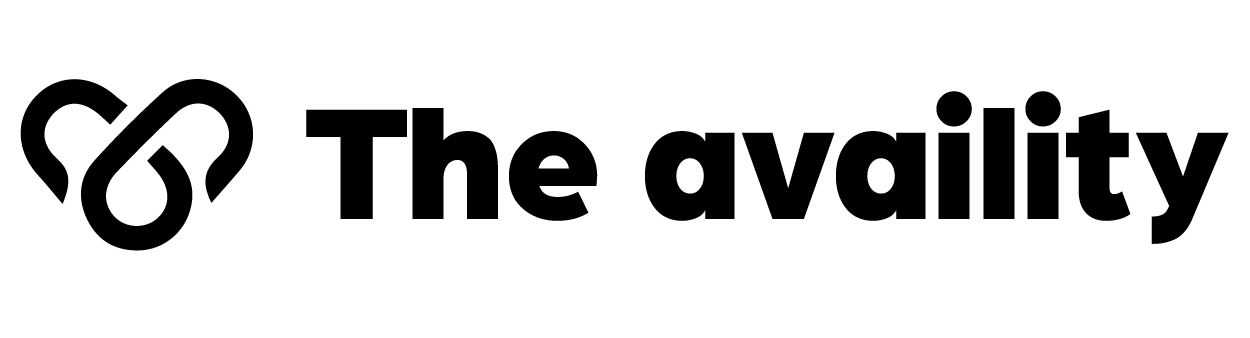In today’s fast-paced world, a laptop is an essential tool for work, entertainment, and communication. ASUS, known for its range of reliable and high-performance laptops, is a brand favored by many. However, as with any electronic device, over time, the battery tends to lose its efficiency, and replacing it becomes inevitable. This article delves into everything you need to know about replacing the battery of your ASUS laptop, from identifying the right battery to ensuring its longevity.
Why Replace Your ASUS Laptop Battery?
1. Decline in Performance
With constant use, a laptop battery gradually loses its ability to hold a charge. You may notice that your ASUS laptop, which once lasted for several hours, now needs to be plugged in more often. This decline in battery performance is due to wear and tear over time. Replacing the battery can restore your laptop’s original battery life and enhance its portability.
2. Unexpected Shutdowns
A failing battery can lead to sudden shutdowns, which may result in data loss and disrupted work. If your ASUS laptop shuts down without warning, even when the battery indicator shows a charge, it’s a clear sign that the battery needs replacement.
3. Overheating
Another symptom of a failing battery is excessive heat. While it is normal for laptops to warm up during extended use, excessive overheating can indicate that the battery is struggling to maintain power. A replacement will not only protect your device but also prevent potential internal damage.
How to Choose the Right Replacement Battery for ASUS
1. Know Your Model
Before purchasing a replacement battery, it’s crucial to identify the model number of your ASUS laptop. This information can typically be found on the underside of the laptop or in the system settings. Matching the correct battery to your model ensures compatibility and optimal performance.
2. Battery Specifications
Once you know the model, it’s time to check the battery specifications. Look for the following key details:
- Battery type: Lithium-ion (Li-ion) or Lithium-polymer (Li-poly) are the most common types.
- Voltage: Ensure that the voltage of the replacement battery matches the original.
- Capacity: Measured in mAh (milliampere-hour), a higher capacity battery will generally last longer between charges.
3. Original vs. Third-Party Batteries
You have two options when purchasing a replacement battery: original (OEM) batteries and third-party batteries. OEM batteries are made by ASUS and are specifically designed for your laptop model, ensuring a perfect fit and reliable performance. However, they can be more expensive. Third-party batteries, on the other hand, are typically more affordable but may vary in quality. It’s essential to buy from a reputable brand to avoid potential compatibility issues or safety concerns.
Where to Buy ASUS Laptop Batteries
1. ASUS Official Website
The safest and most reliable option for purchasing a replacement battery is directly from ASUS. Their official website offers a range of batteries compatible with various models. Though priced higher than other sources, you can be assured of quality and compatibility.
2. Authorized Retailers
You can also purchase replacement batteries from authorized ASUS retailers. These stores often carry a selection of OEM parts, including laptop batteries. Many brick-and-mortar electronics stores also have online platforms where you can order your battery and have it delivered.
3. Third-Party Online Stores
If you’re looking for a more budget-friendly option, third-party online retailers such as Amazon, eBay, or Newegg offer a wide selection of replacement batteries for ASUS laptops. Be cautious when purchasing from these platforms and ensure that the seller has positive reviews and provides a warranty or return policy.

How to Replace the Battery on Your ASUS Laptop
Replacing the battery in an ASUS laptop can be a straightforward process, especially if your laptop has a removable battery. Follow these steps for both removable and non-removable batteries:
1. Turn Off the Laptop
Before replacing the battery, make sure the laptop is turned off and unplugged from the charger. This ensures safety and prevents potential damage to the device.
2. For Removable Batteries
- Flip the laptop over and locate the battery compartment.
- Release the latches or screws securing the battery.
- Gently remove the battery from the compartment.
- Insert the new battery, ensuring it is securely in place.
- Lock the latches or screws back into position.
3. For Non-Removable Batteries
Some ASUS laptops come with non-removable batteries, which require more effort to replace. If you’re not comfortable opening up your laptop, it’s advisable to take it to a professional technician. However, if you’re willing to try:
- Use a small screwdriver to remove the screws on the back panel of your laptop.
- Carefully lift the panel to expose the internal components.
- Disconnect the battery from the motherboard by gently unplugging the connector.
- Replace the old battery with the new one, ensuring that all connections are secure.
- Reassemble the laptop by screwing the panel back into place.
Extending the Life of Your New ASUS Battery
1. Avoid Extreme Temperatures
Batteries perform best when kept at moderate temperatures. Exposure to extreme heat or cold can degrade the battery faster. Keep your laptop in a cool, dry place when not in use.
2. Charge and Discharge Properly
To prolong the life of your battery, avoid letting it drain completely before recharging. Ideally, plug in your laptop when the battery reaches around 20%. Similarly, try not to leave your laptop plugged in at 100% for long periods, as this can reduce the battery’s longevity.
3. Use the Correct Charger
Always use the charger that came with your ASUS laptop or an official replacement. Using an incorrect.