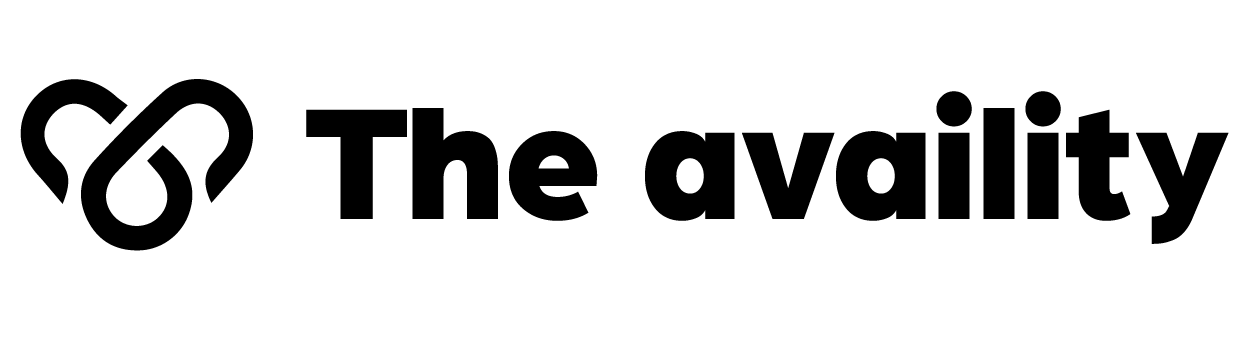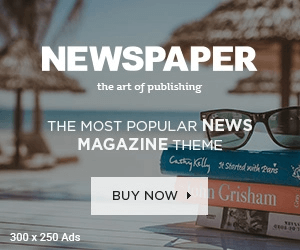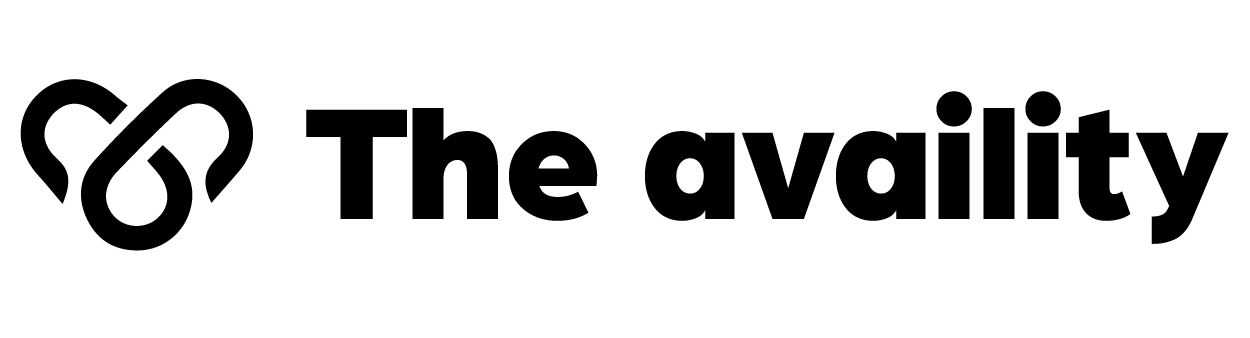Whether you’re a graphic designer, photographer, or a casual user, learning How To Change Color In Photoshop can be a game-changer for your creative projects. Adobe Photoshop offers powerful tools to alter, replace, and fine-tune colors in images, helping you achieve the perfect look. This guide will walk you through different methods to change colors effectively and professionally.
Why Learn How To Change Color In Photoshop?
Understanding how to change color in Photoshop allows you to fix mistakes, match branding colors, or simply get creative with your images. From changing the color of a shirt to replacing a dull sky with a vibrant blue, Photoshop gives you full control over every pixel.
Method 1: Using the Hue/Saturation Adjustment Layer
One of the most common ways to change color in Photoshop is through the Hue/Saturation adjustment layer. Here’s how:
- Open your image in Photoshop.
- Navigate to the Layers panel and click the adjustment layer icon (a half-filled circle).
- Choose Hue/Saturation.
- Check the Colorize option to apply a uniform color or adjust individual hues.
- Move the Hue, Saturation, and Lightness sliders until you get the desired color.
- Use a layer mask to apply the effect only to specific areas.
This method is non-destructive, meaning your original image remains intact. It’s ideal for learning how to change color in Photoshop with flexibility and control.
Method 2: Selective Color Adjustment
Selective Color allows you to tweak specific colors in your image without affecting others:
- Go to Image > Adjustments > Selective Color.
- Choose the color range you want to modify (e.g., Reds, Blues).
- Adjust the Cyan, Magenta, Yellow, and Black sliders.
- Fine-tune until you achieve your desired outcome.
If you’re trying to learn how to change color in Photoshop precisely without altering the whole image, this method is your friend.
Method 3: Replace Color Tool
Another straightforward way to understand how to change color in Photoshop is using the Replace Color tool:
- Go to Image > Adjustments > Replace Color.
- Click the eyedropper tool and select the color in the image you want to replace.
- Adjust the Fuzziness slider to increase or decrease the color range.
- Use the Hue, Saturation, and Lightness sliders to select the new color.
This method is great for quick fixes, like changing eye color or altering a product’s hue.
Method 4: Color Fill Layer with Blend Modes
If you want full artistic control, try this advanced yet effective method:
- Create a new layer above your image.
- Select the Brush Tool and paint over the area you want to recolor.
- Change the layer blend mode to Color or Overlay.
- Adjust the opacity as needed.
Once you’re comfortable with how to change color in Photoshop, this technique opens up endless creative possibilities.
Tips for Better Color Changes
- Always duplicate your original layer to preserve the original image.
- Use layer masks to apply color changes selectively.
- Combine multiple adjustment layers for complex edits.
- Don’t forget to work in high resolution to retain quality.
If you’re working on a professional project, understanding how to change color in Photoshop the right way can save time and ensure consistency across designs.
Final Thoughts
Mastering how to change color in Photoshop is essential for anyone involved in digital imaging. Whether you’re retouching photos, designing marketing materials, or just experimenting creatively, color control is at the heart of great visual storytelling.
To recap, the main techniques include:
- Hue/Saturation adjustment layers
- Selective Color adjustments
- Replace Color tool
- Painting with blend modes
Each method has its own strengths and best use cases. Start experimenting today, and soon you’ll find yourself confidently explaining how to change color in Photoshop to others.